Back to Asset Essentials Main Menu
Asset Hierarchy
The Asset Hierarchy feature provides a visual hierarchy to display asset associations, showing parent-child relationships across six levels. This improves navigation, control, and simplifies tasks like work order (WO) creation and preventive maintenance (PM) scheduling. This user guide is designed for Asset Managers, Supervisors, and Technicians. *Note: The users that already having list in the Assets Grid view can see the list in the Hierarchy view.
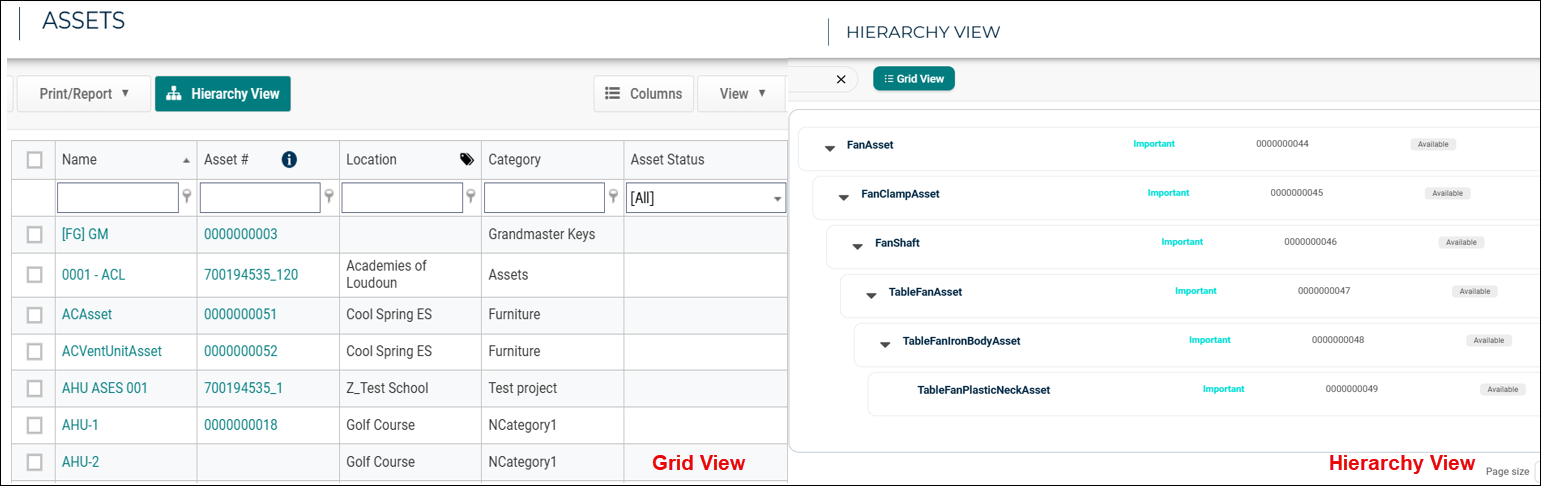
Dynamic Asset Visualization in a Hierarchy
This feature focuses on improving the way users visualize and interact with asset hierarchies, offering a streamlined solution to better organize and manage asset relationships.
Navigating to Hierarchy View
-
Login to Asset Essentials.
-
Click Assets, select Hierarchy View.
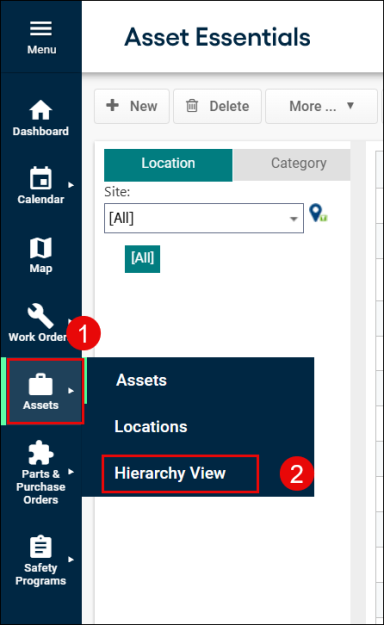
Or
-
Click Hierarchy View on the ASSETS screen.
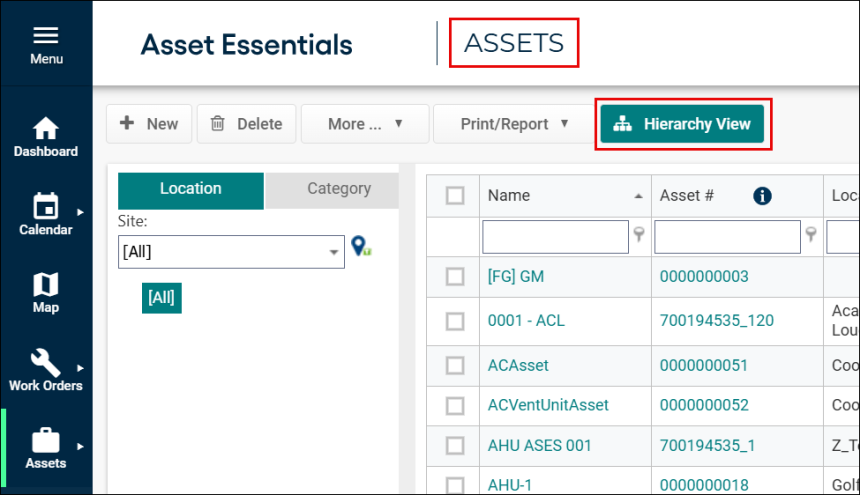
-
The HIERARCHY VIEW screen appears that enable users to easily visualize parent-child relationships between assets.
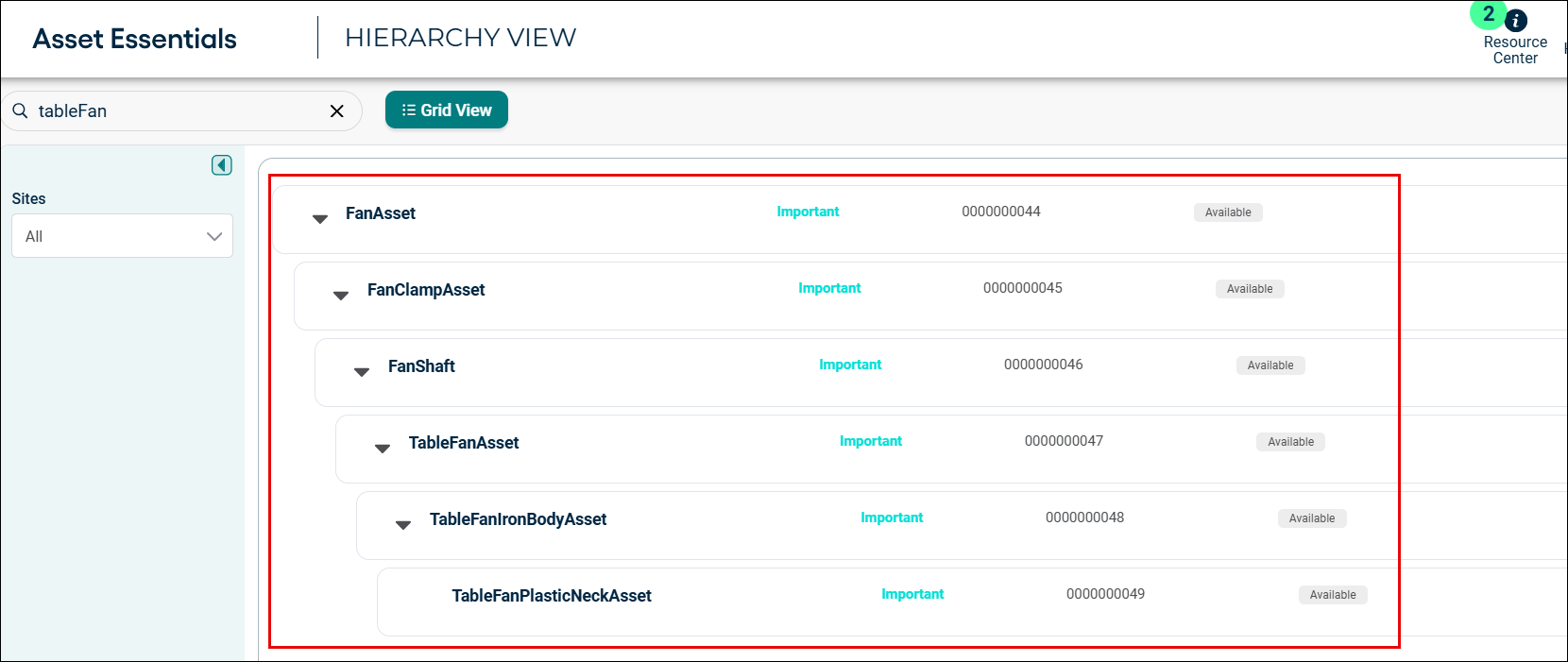
-
Click Grid view to go back to the List view of assets.
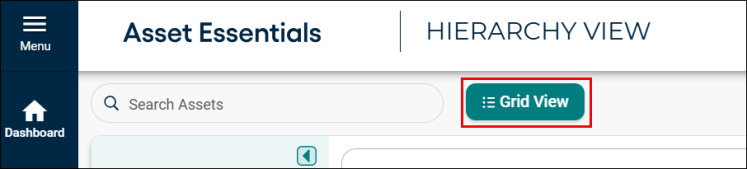
Pagination
-
Adds pagination to the hierarchy view.
-
Allow users to control the number of hierarchy levels shown per page (up to 50) for easier navigation of large asset datasets.
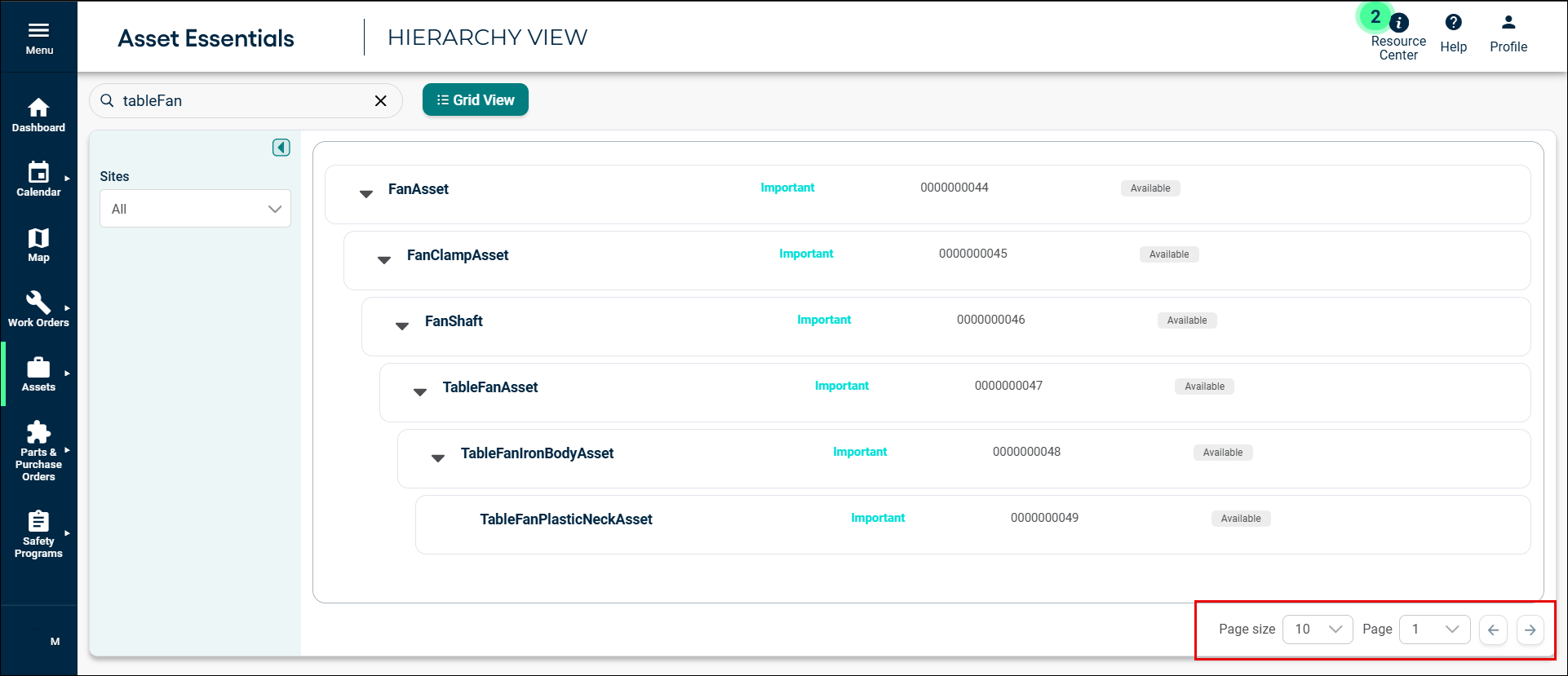
Asset Actions Hub
This feature provides a centralized hub for managing and executing asset-related tasks, increasing productivity and asset visibility.
Site-Based Asset Filtering
-
Click on the drop-down arrow key for Sites field.
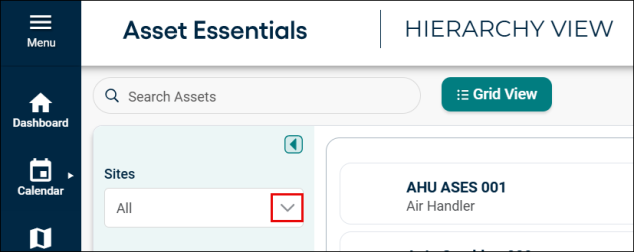
-
Select the appropriate site to see the asset hierarchy.
-
Click on the right arrow key to expand the asset hierarchy.
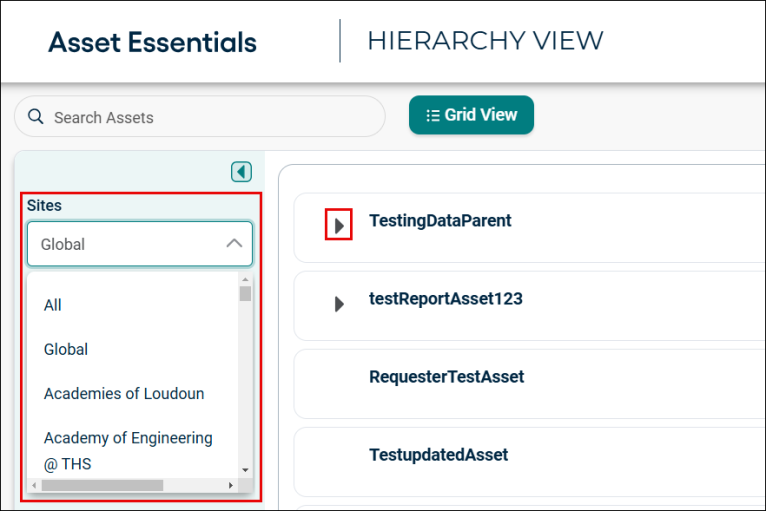
Manual Search
Enter the asset name in the search bar to quickly locate assets or hierarchies.
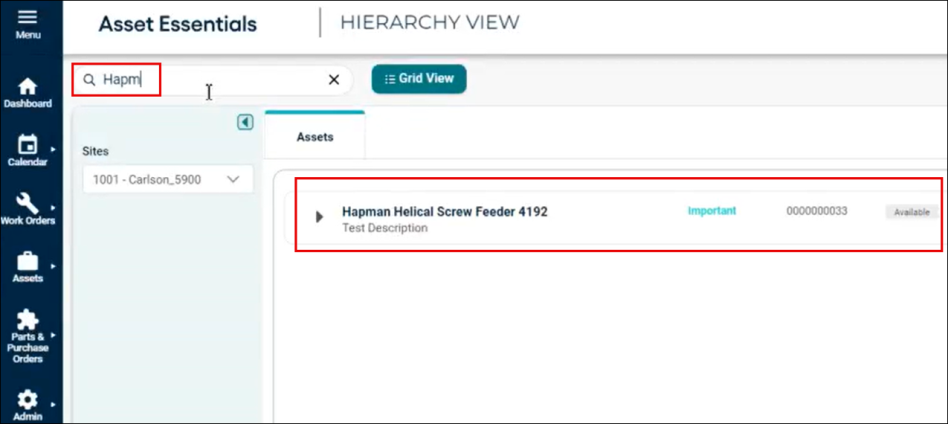
Asset Side Panel
Click on the asset to see the key asset details. The Asset Details screen appears on right side panel, streamlining tasks like maintenance scheduling.
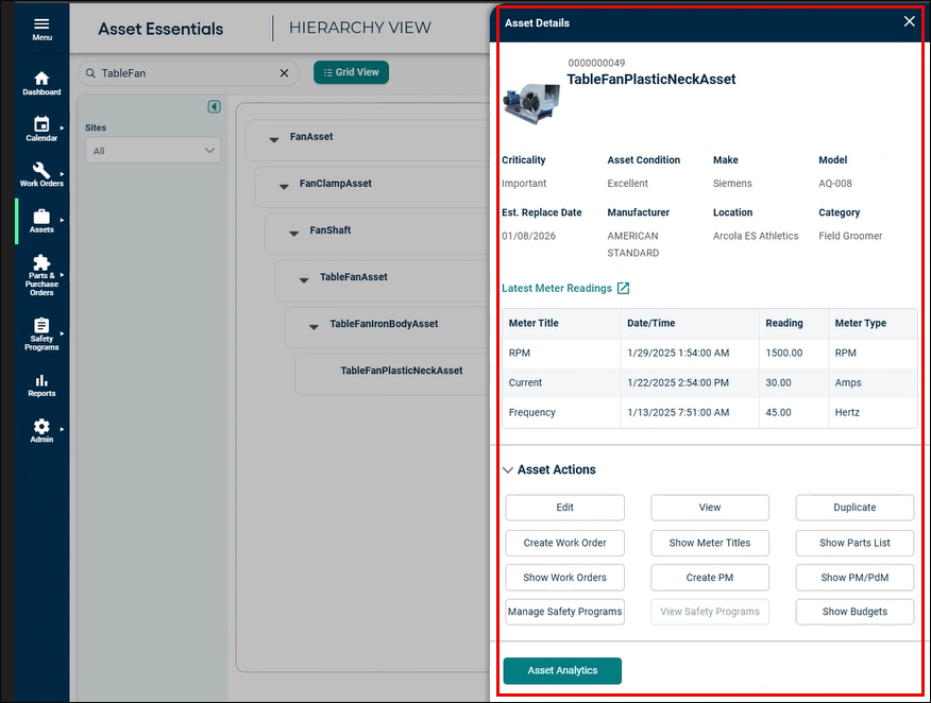
-
On the Asset Details screen, locate and click Asset Actions drop-down menu.
-
Select either Create Work Order or other Preventive Maintenance tasks from the list of options.
-
Before finalizing your selection, take a moment to assess how the work order or maintenance task might affect other assets in the hierarchy.
-
Evaluate potential impacts on connected systems or processes.
-
If everything looks good, proceed with creating the work order or preventive maintenance task, ensuring all relevant details are filled out.
-
After creation, review and adjust the scheduling to avoid conflicts, and ensure minimal impact on operations.
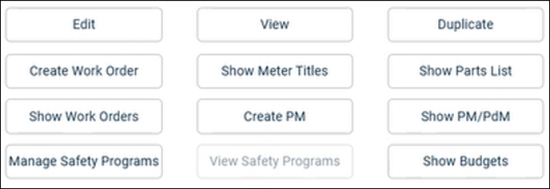
Asset Analytics
-
Click Asset Analytics.
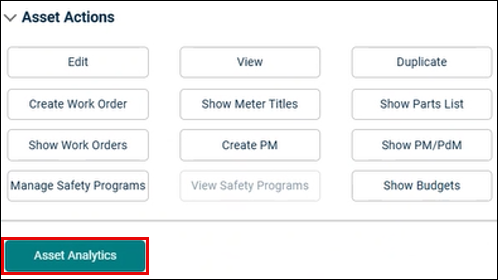
-
The Asset Hierarchy Matrix screen appears. This shows a high-level overview of each asset within the hierarchy and is where you can zero in on which component is causing downtime.
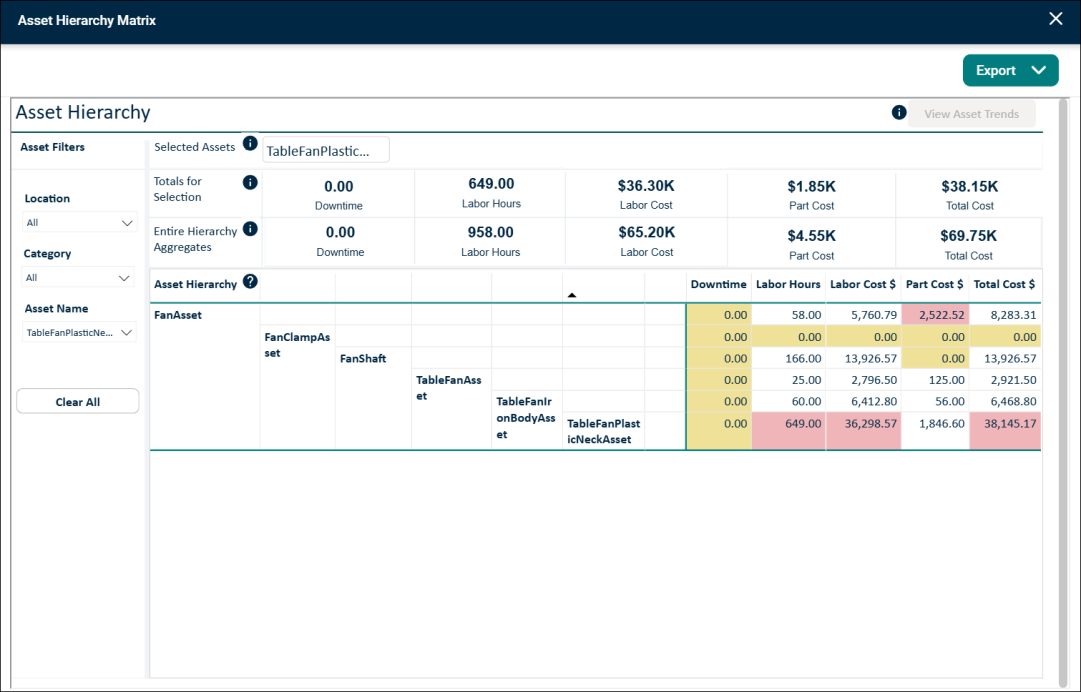
Functionality of fields, buttons and sections
-
Export: The Export button will export the displayed information in PDF, PPTX, or PNG format.
-
Asset Filters: The asset filters help narrow down the data by Location, Category, and Asset Name. Use these filters to find the appropriate asset hierarchy.
-
Asset Tools & Hierarchy Aggregates: The top section will provide insight into how many labor hours are being spent on assets as well as the total cost associated with the work. Selecting an asset within the Asset Hierarchy section directly below will update this section and display the data for the selected asset.
-
Asset Hierarchy: The Asset Hierarchy section of the matrix provides the whole hierarchy of the selected asset. It includes a breakdown of the Downtime, Labor Hours, Labor Cost, Part Cost, and Total Cost for each component within the hierarchy providing insight into which piece is causing issues. Selecting an asset within the hierarchy will activate the View Asset Trends button on the top right.
-
Trend Analysis: After selecting an asset within the Asset Hierarchy section of the matrix, the View Asset Trends button appears.
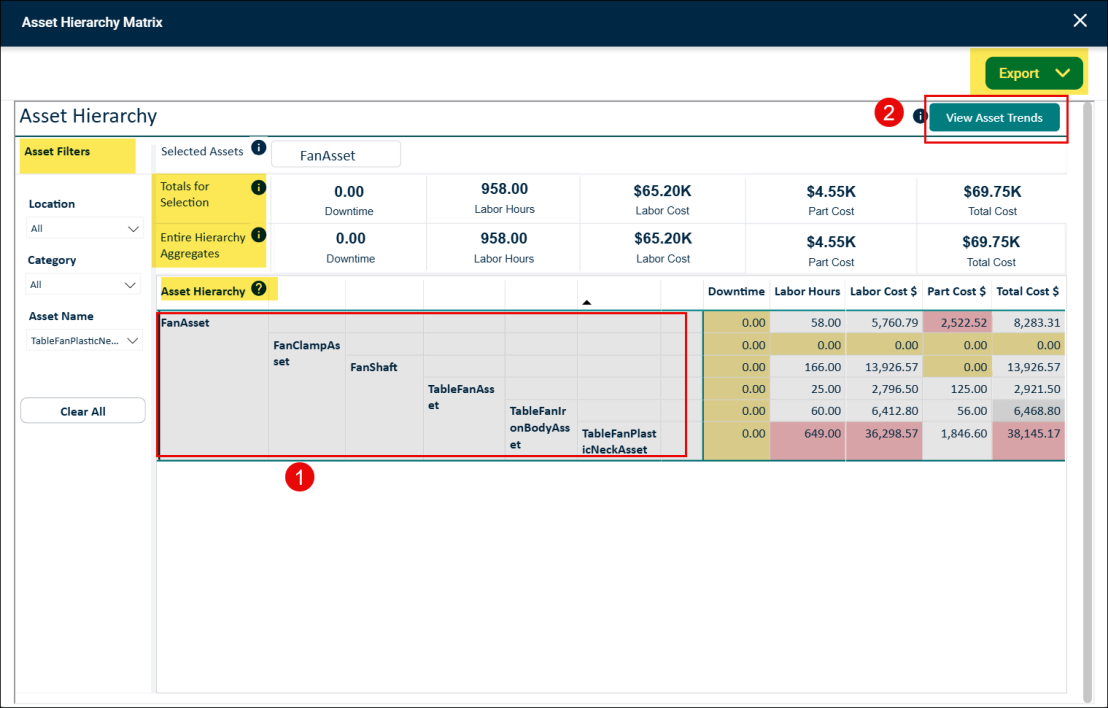
-
Click View Asset Trends to generate a Trend Analysis. The trend analysis empowers to make informed decisions about whether to maintain or replace these assets, ultimately enhance operational efficiency.
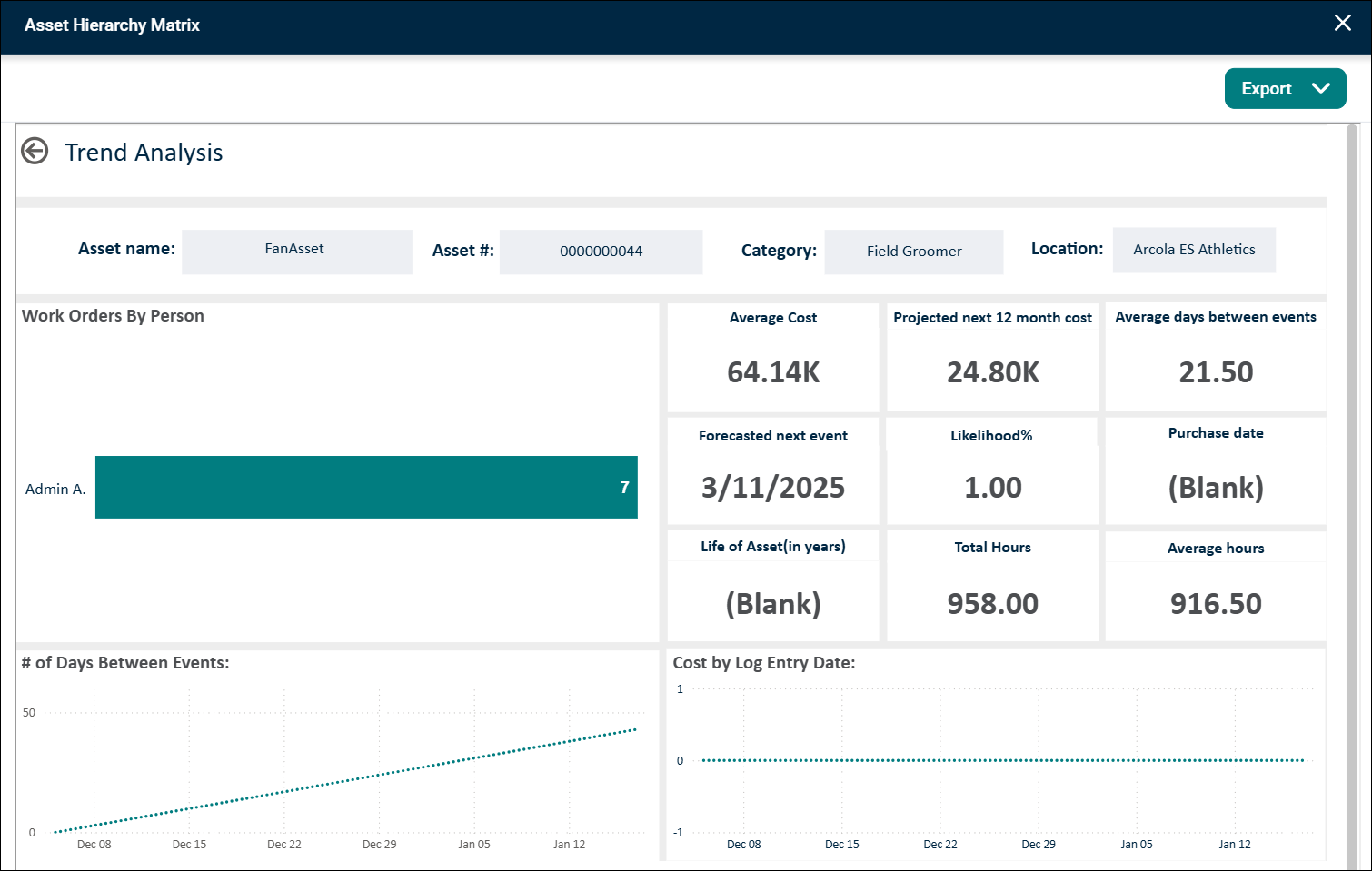
-
Recommendations
To ensure optimal implementation and adherence to industry standards, the following guidelines are suggested.
Asset Hierarchy Structure
It is recommended to create the Asset Hierarchy with no more than 6 levels. This aligns with industrial best practices for maintaining clarity and manageability.
Attribute Length
-
Asset Criticality, Asset ID, and Asset Status should not exceed 25 digits. This limit ensures consistency and avoids potential issues with data management.
-
These guidelines are based on industrial best practices and are advised for smooth operational workflows.
